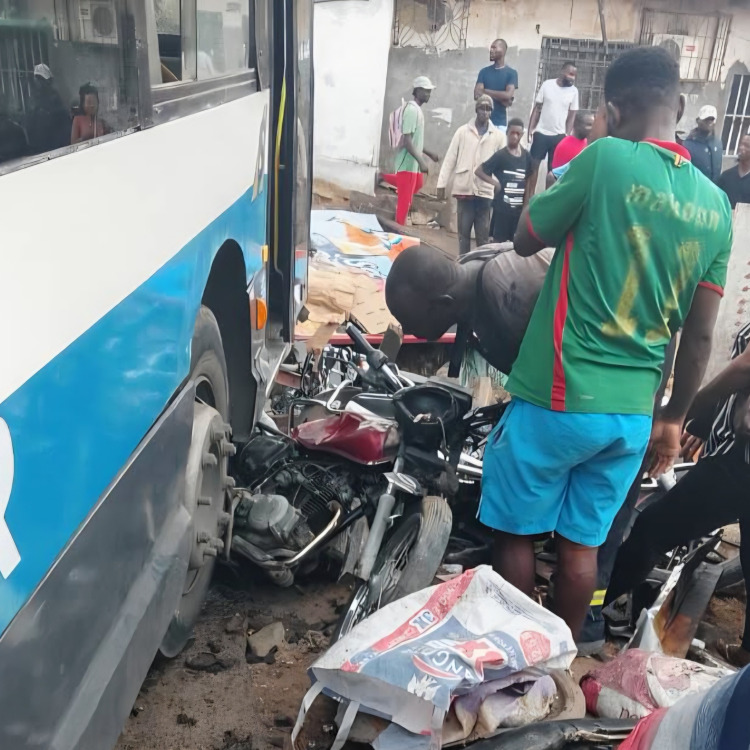-
© Camer.be : Franck Bafeli
- 05 Aug 2025 20:14:14
- |
- 10684
- |
MONDE ENTIER :: How to Set Up Price Alerts and Notifications in MetaTrader 4 :: WORLD
In the fast-paced Forex market, missing a critical price move can mean lost opportunities or unforeseen risks. Price alerts in MetaTrader 4 (MT4) ensure traders receive real-time notifications when specific market levels are reached. This means you don’t have to monitor charts 24/7 – you can set an alert and be notified to take action when the time is right. In essence, price alerts act as your personal trading assistant working in the background, allowing you to plan your day more efficiently while staying on top of major market moves. By automating these notifications, traders can better time their entries/exits and manage trades without constantly staring at the screen, which is especially important in Forex trading where the market runs around the clock.
Using Candlestick Charts to Spot Key Price Action Levels
Candlestick charts are a cornerstone of price action analysis and immensely helpful for identifying key levels where you might want to place alerts. Unlike simple line charts, candlestick charts display detailed price information (open, close, high, low) for each period, which helps reveal support and resistance levels – areas where price has repeatedly reversed or paused. For example, a series of long lower wicks (shadows) in candlestick bars may indicate a strong support zone, as buyers stepped in at that level multiple times. Noticing such a price action level on the chart, a trader can set an alert just above the support line to be notified if the market bounces or breaks below it.
Setting Alerts on Chart Price Levels in MT4
One of the quickest ways to set a price alert in MT4’s desktop platform is directly from the chart. If you see a price level of interest on a chart (say a recent high, low, or a specific price you’re targeting), you can create an alert in seconds by right-clicking at that price on the chart. From the context menu that appears, select Trading → Alert, and MT4 will immediately place an alert at that exact price level. The alert will appear as a small arrow icon or line on your chart (often at the right edge), indicating where the alarm is set. This on-chart method is very convenient because you can visually position the alert exactly where you want it, ensuring precision.
Using the Terminal Window to Create Alerts
MT4’s Terminal window provides a dedicated interface to set up and fine-tune alerts. The Terminal (also called the Toolbox in some versions) is the panel typically at the bottom of the MT4 screen that shows tabs like Trade, Account History, etc. One of those tabs is Alerts. If the Terminal is hidden, press Ctrl+T to open it, and click on the Alerts tab. Here you’ll see a table of alerts (initially empty if you haven’t created any). To create a new alert via the Terminal, simply right-click anywhere inside the Alerts tab and choose Create (or press the Insert key on your keyboard). This will open the Alert Editor window (also called Alerts dialog), where you can configure all the details of your price alert.
In the Alert Editor window, you have a range of options to customize the alert exactly as needed:
- Symbol: Select the instrument (currency pair, CFD, etc.) for the alert. By default, it will show the symbol of the chart or the one you clicked on, but you can choose any active symbol from the dropdown.
- Condition: Set the condition that will trigger the alert. For price alerts, you typically use Bid ≥, Bid ≤, Ask ≥, or Ask ≤ a certain value (meaning the bid/ask price goes above, below, or equal to a target). MT4 actually provides several conditions beyond just price level: for example, you could trigger an alert when trading Volume goes above/below a threshold, or at a specific Time (useful for time-based reminders). However, the common use-case for Forex traders is a price hitting a level (bid or ask). Choose the appropriate condition (e.g. “Bid ≥”) and then enter the target Value (price) in the next field.
- Source: This field’s meaning depends on the chosen action. For a sound, Source is where you select the sound file name. For an email, this is where you type the email subject and body text that will be sent. For a file action, this is where you browse and select the program/script to execute. If it’s a push notification, MT4 typically doesn’t need a source file, but it might allow a custom message text (otherwise it defaults to a generic alert text).
- Expiration: If you want the alert to automatically deactivate after a certain date and time, check the Expiration box and set the date/time. For example, you might only care about a price alert up until an upcoming news event or the end of the trading week. By setting an expiration, MT4 will remove or disable the alert after that time passes. If you leave this unchecked, the alert will remain active indefinitely (or until it triggers and reaches its max count, or you remove it manually).
- Timeout: This is the interval (in seconds) that MT4 will wait before repeating the alert action. In other words, if the alert condition remains true, how often should the alarm sound or notification repeat? For instance, if you set a timeout of 60 seconds and the price stays above your threshold, the alert will fire initially, then pause and repeat every 60 seconds until the condition is no longer true or the maximum count is reached. If you only want a one-time alert, you can set a long timeout or just limit the iterations to 1.
- Maximum iterations: This specifies how many times the alert can repeat. For example, an alert with a maximum iteration of 1 will trigger only once and then automatically turn off. If set to 5, it can trigger up to 5 times (with the specified timeout gap between each) as long as the condition is met. This setting ensures an alert doesn’t annoy you indefinitely; you can cap the number of notifications (useful for sound alerts especially).
After configuring these settings, you can click Test to trial-run the alert (MT4 will perform the action once so you can verify, e.g., that your email or notification is working). Finally, click OK to save the alert. It will now appear in the Alerts tab list, along with key details like the symbol, condition, value, and status.
Configuring Email and SMS (Push) Notifications in MT4
Setting up price alerts is only half the job – you also need to configure how those alerts notify you, especially if you want to receive emails or SMS-like notifications on your phone. MT4 (desktop) can send out notifications in two primary ways beyond the platform itself: email alerts and push notifications to the MT4 mobile app. (MT4 doesn’t directly send SMS texts, but push notifications serve the same purpose, and email-to-SMS gateways can be used – more on that shortly.)
Email Alerts: To receive alert notifications via email, you must first set up your SMTP email settings in MT4. In the MT4 platform, go to Tools → Options → Email tab. Here, check the box “Enable” to turn on email sending, then fill out the fields:
- SMTP server: The SMTP server address and port of your email provider. For example, Gmail’s SMTP server is smtp.gmail.com:587 (where 587 is the port). Some providers use port 25 or 465 – input the address and port as provided by your email service.
- SMTP login: Your email login (often your full email address).
- SMTP password: The password for your email account (or an app-specific password if using a service like Gmail with two-factor authentication).
- From: The “from” name and address. Typically, you can put something like MT4 Platform <your_email@example.com> – or simply your email.
- To: The destination email address where you want to receive the alerts. This can be the same as your email or a different one (e.g. send to your work email or a secondary address). Ensure this is a valid address you have access to.
SMS via Push Notifications: Instead of traditional SMS texts, MT4 leverages push notifications to the MetaTrader mobile app, which are fast and free. To enable this, you need the MT4 app on your smartphone (Android or iOS) and a unique MetaQuotes ID. On your MT4 mobile app, find your MetaQuotes ID in the app’s settings (on iOS: go to Settings -> Messages, on Android: check the MQID at the top of the Messages section). It’s a string of digits/letters that identifies your device for push messages.
Back on the desktop MT4, go to Tools → Options → Notifications tab. Check Enable Push Notifications, and enter your MetaQuotes ID (or multiple IDs separated by commas if you want alerts sent to more than one device). Here you can also tick “Notify of trade operations” if you want MT4 to automatically send notifications for executed trades, but that’s optional. Click Test to send a test push message and ensure your phone receives it. If configured correctly, you should get a notification on your mobile that the test was successful.
Leveraging Alerts with Your Broker
It’s worth noting that the effectiveness of MT4 alerts can also depend on your broker and trading environment. A reliable broker with good infrastructure will ensure you get timely price feeds and stable platform performance, so your alerts trigger exactly when they should. For example, when MetaTrader 4 is used with a reputable broker like market 4 you, the platform becomes even more powerful for traders – you benefit from quick execution, accurate pricing, and robust support. Essentially, combining MT4’s alert capabilities with a quality broker’s services creates a seamless trading experience: you get the alert, you act on it, and the trade is carried out efficiently. Always make sure your broker’s server time and your MT4 are in sync as well (especially for time-based alerts or session alerts). In summary, choose a broker that complements MT4 – one that provides a stable connection and real-time data – so that your price alerts and notifications truly serve their purpose in a live trading scenario.
Pour plus d'informations sur l'actualité, abonnez vous sur : notre chaîne WhatsApp
Lire aussi dans la rubrique SOCIETE
Les + récents
Mort de l’artiste Déesse de l’amour à Bordeaux : le bikutsi en deuil
Élections 2026 au Cameroun : Pourquoi le boycott est un piège pour le changement
Serge Espoir Matomba à Paul Biya: La souveraineté économique commence par la sortie du franc CFA
DIASPORA COMBATTANTE POUR LE CHANGEMENT:LE PEUPLE CAMEROUNAIS EST DÉSORMAIS DANS LA LÉGITIME DEFENSE
LA COUPE D’AFRIQUE DES NATIONS, DERNIER REMPART D’UNE MONARCHIE SOUS TENSION FACE À UN PEUPLE EXSANG
SOCIETE :: les + lus

Le top 10 des pays où il y a le plus de femmes infidèles
- 06 January 2015
- /
- 22239
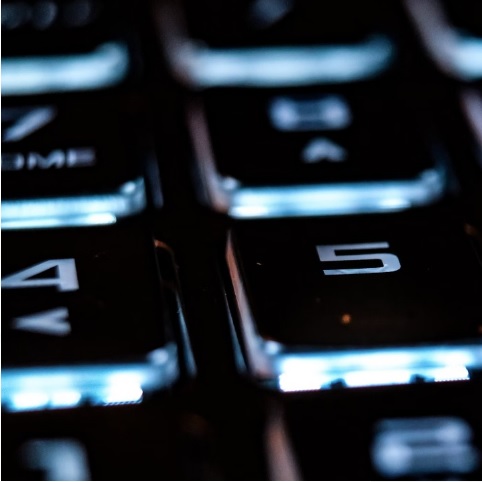
Les avantages des casinos en ligne pour les joueurs français
- 30 October 2024
- /
- 21390


7 Aliments qui deviennent toxiques quand ils sont réchauffés
- 24 October 2015
- /
- 19795

LE DéBAT




Afrique : Quel droit à l'image pour les défunts au Cameroun ?
- 17 December 2017
- /
- 221734

Vidéo de la semaine
évènement